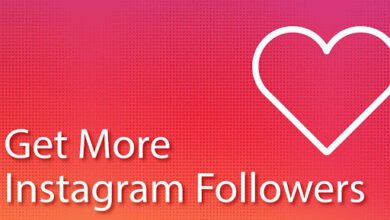Understanding Traceroute and Its Role in Port Analysis
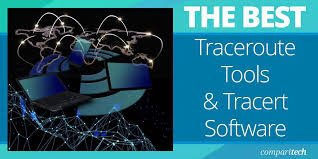
Traceroute provides information about the devices (or hops) that route data packets from your computer to a destination. Its output includes round-trip time values and other metrics that help troubleshoot networking issues.
Each row in a traceroute output contains one hop, identified by its IP address, domain name (if available), or hostname. Traceroute displays each hop’s total round-trip time, measured in milliseconds.
What is Traceroute?
The traceroute command is a network diagnostic tool that shows the path information takes to reach its destination. It displays a list of the routers and host computers (the “hops”) that the packets pass through, including their IP addresses and the Round-Trip binbex Time for each hop.
The ‘TTL’ value decreases each hop, indefinitely preventing data packets from looping between servers. When a TTL value hits zero, the router sends a message indicating that the packet has been dropped.
Each line of the traceroute display contains one or more hops listed by their IP address or hostname and their corresponding Round-Trip Time in milliseconds. The first hop will be a router or gateway host closest to the request’s source.
The second and third hops are routers or hosts that are a greater distance away from the source. This information can help identify network issues, such as load balancing or temporary congestion.
How Does Traceroute Work?
When you send information or request data over the Internet, it does not travel to the destination computer in one hop. It typically takes multiple paths, each of which will have unique delays. This is what a traceroute procedure helps to identify and is also why this tool is useful for system administrators and network engineers.
Traceroute port uses a feature within an IP packet called the TTL (Time To Live) value. This value specifies the maximum number of network devices a packet can pass through before it is dropped, and an ICMP (Internet Control Message Protocol) TTL Exceeded message is returned to the sender.
The traceroute command progressively increases the TTL value by one for each subsequent packet it sends, and when the final TTL value reaches zero, the router that the packet passed through will drop the packet and send an ICMP TTL Exceeded message to the source. The result is a list of the network routes the packets took, including the round-trip time for every hop in the path, which can be used to spot issues such as WAN congestion and load balancing distortion.
What Is the Role of Traceroute in Port Analysis?
Traceroute is a valuable tool that can help you pinpoint where network issues are occurring. For example, if you are experiencing slow internet speeds or connection issues, traceroute can show you if the issue stems from your ISP or the website or service you’re trying to connect to.
Traceroute works by modifying the TTL field of an IP packet, which is a counter that decreases each time your data packet passes through a router on its journey to its destination. When the TTL reaches 0, the router drops the packet and sends an ICMP Time Exceeded message back to the source.
By tracking these ICMP messages, you can build up a map of the network path your data has taken, including the round-trip delay (RTT) between each device on the network. This information can be helpful when troubleshooting a network, particularly for complex networks we don’t own or control.
How Can I Use Traceroute in Port Analysis?
When you access the Internet, your data transmissions don’t reach their destinations in a single jump. Instead, your requests and responses travel through a series of hardware devices called routers and gateways. Each device is a hop, and the total number of hops is called the route.
When troubleshooting network issues, traceroute can reveal how long a packet of information takes to traverse a router or switch and where delays might occur. Traceroute is one of many tools you can use to analyze network connectivity and performance, and it’s important to understand how these tools work and their limitations. For example, when you see stars in a map, it’s likely because the device at that hop was not configured to respond to ICMP/UDP probes. This can also occur because of load balancing distortion or firewall filtering. Identifying these issues can help you resolve them faster. Other traceroute metrics to look for include abnormally high round-trip times and excessive hop numbers.